Using images - things to remember
An image can be inserted into the Welcome text area or into an article.
Suggested guidelines for using images are:
- The best position is stacked between two blocks / paragraphs of text but not compulsory – this is the best mobile friend positioning for an image
- The best file formatt is JPEG (.jpg) or PNG (.png)
- Resize or crop your image to the correct size before uploading – this is essential.
- There is an image editor function in your account’s image folder
- Your account template will automatically resize any image up or down to 420px in width.
- If your image is smaller you’ll need insert the Class tag of “None420” on the image in the text – click here for more info
Large images = great than 420px in width
The template will automatically resize any large image down to 420px in width so it fits into your communication. Good practice is to resize/crop your image to the correct size before you upload it into your account’s image folder
Small images – retain original size
Your account template will automatically resize any image up or down to 420px in width. To stop this happening do the following;
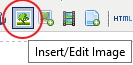 When you insert the image use the “Insert/edit image” icon on tool bar – looks like stamp with a tree on it
When you insert the image use the “Insert/edit image” icon on tool bar – looks like stamp with a tree on it- Go to the “Appearance” tab
- Go down to the “Class” drop down menu
- Select “None420” from the menu options – stops the template from resizing signature up to 420px in width.
Text heavy images – do’s & don’ts
If you have a communication that has all the information / message as text with in an image be mindful of the following issues:
- Can they easily read the text in the image on a mobile device screen – the image will be scaled down 270px in width to fit into a mobile screen. Will clients be able to read the image text?
- By default images are blocked in all email browsers unless the your sending email address is in the users address book.
Important – Make sure you have all important text information in the image as text in the Welcome text area as well – images are great visual but not the best way to convey important text information in an email.
