Retain image size
Your account template will automatically resize any image up or down to 420px in width. To stop this happening an retain the original image size do the following:
Stop resizing of image when inserting:
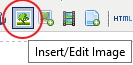 When you insert the image use the “Insert/edit image” icon on tool bar – looks like stamp with a tree on it
When you insert the image use the “Insert/edit image” icon on tool bar – looks like stamp with a tree on it- Insert image as normal practice – click here for info on inserting images
- Go to the “Appearance” tab
- Go down to the “Class” drop down menu
- Select “None420” from the menu options – stops the template from resizing signature up to 420px in width.
- Scroll to the bottom and click “Submit” to save
- Send a test email and check image from the test email
Stop resizing of image after it’s inserted:
- Once you have inserted the image, click and highlight the image
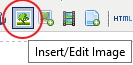 Then right click and select the “Insert/edit image” option from the right click menu
Then right click and select the “Insert/edit image” option from the right click menu- Go to the “Appearance” tab
- Go down to the “Class” drop down menu
- Select “None420” from the menu options – this stops the template from resizing signature up to 420px in width.
- Click “Insert”
- Scroll to the bottom and click “Submit” to save
- Send a test email and check image from the test email
